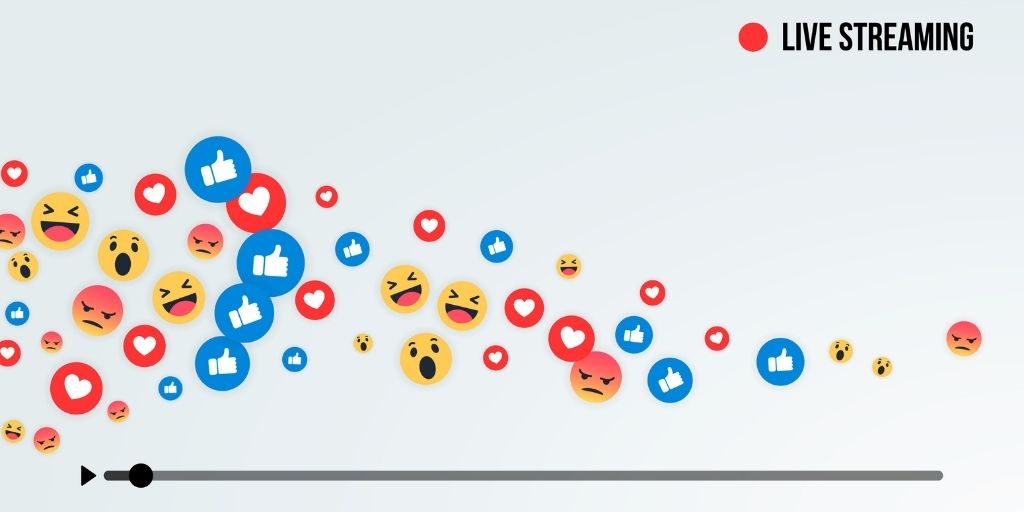
How to Screen Share on Facebook Live: Is Your Business Using This Tool?
Table of contents
If you have a Facebook then you have probably seen your friends use Facebook Live. It’s an innovative way to get your message across fast and also having the ability to answer any questions on the spot. You can show off any presentation or graphic on your computer with your entire friend list live. As many of you have noticed it is an excellent tool for businesses. Many of whom had no interactive way to reach customers before. Now they have free screen sharing available on Facebook Live. This brings new opportunities for growth for local businesses in our cities. This article will go over how to screen share Facebook Live so you will be ready when the moment comes.
How To Screen Share on Facebook Live
Of course, it’s not all sunshine.
Once you have chosen screen share you cannot go back. Whereas other apps you can go back and forth between your face and your presentation. As well as Facebook can be a very distracting place. If they wanted to, your audience could be looking at posts, answering messages, or playing games while they tune in to your presentation.
Facebook Live menu
Your first step, once you’re logged in, of course, is to go to the live producer menu. Within the setup, you will see several options. When it comes down to where you are going to broadcast, the default option is right to your timeline. Double-check that that’s where you want to go rather than a specific page.
After that, your next selection should be your media source. Option one is to select a media source from a dropdown. Remember if you do not choose then it will use your camera as default. Note that it will only show “share screen” once you choose “use camera” from the options. Before you click the share screen you might want to have your screen ready. So close out any unwanted tabs and such.
Clicking share
Once Screen Share is selected you will have a selection of what you want to share. Perhaps you have Chrome open and Microsoft Powerpoint open. You will have to select one of those two. After that, you just click share.
Click Go Live
You got everything all set. The right window is up, and the microphone has been tested. You are all set to go. Click the Go Live button
How can a Facebook business page use Facebook Live Screen Sharing?
Zoom has been a very popular app lately for virtual meetings. Having broken the barrier of having 3.3 trillion annual meeting minutes. Their technology has long excelled at delivering a clear stream but is quite pricey for many startups and micro-small business owners. This new feature from Facebook could help those entities give presentations and organize webinars from within closed groups if appropriate. Facebook already dominates the world of finding custom audiences and this will be a big plus over email and form opt-in. Now you can show your presentation software to your Facebook Live audience.
Product demo and previews via video are highly recommended on your eCommerce pages. Now you can demonstrate the uniqueness of your offer and take questions on Facebook Live while showing your brochures and warranty information.
Coaching, Teaching, and Tutorials have long been a popular use for video and many use Facebook Live for that already. Now you can add what you are doing on PhotoShop and other slideshows for reinforcement of those teachable moments. Answering questions in real-time and gauging if the audience understands your material.
Wrapping it Up
Having a screen share feature easily available to us will not be taken for granted. It opens up possibilities for businesses to do a lot of things differently. Their message can reach customers more effectively than before.
Viral Solutions will continue to monitor the use of this new tool and we hope that our audience discovers many new uses for it. We see this as a cost-saving tool for many small business owners and are excited that Facebook added this feature.

